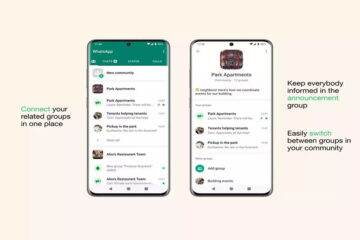Introducing WhatsApp Avatar Feature
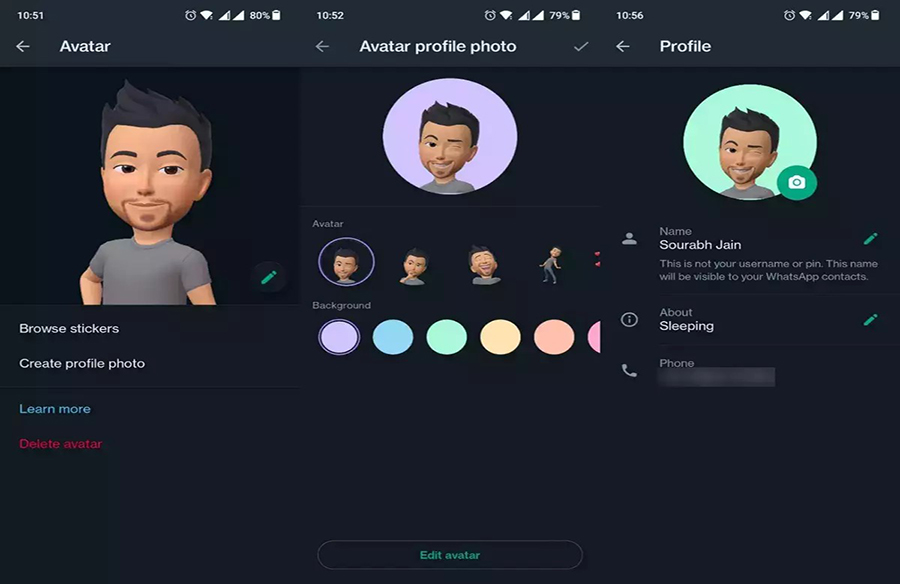
WhatsApp, the popular messaging app owned by Meta, has recently introduced a new feature called Avatar. This feature allows users to create personalized animated avatars of themselves, which can be used as profile pictures or stickers in WhatsApp chats. While avatars are not a novel concept and have been present in various other apps like Facebook and Snapchat for some time, they have now made their way to WhatsApp.
Creating Your Avatar on WhatsApp
To create your avatar on WhatsApp, ensure that you are using the latest version of the app. Begin by opening WhatsApp and accessing the three-dot menu located in the top right corner. From there, navigate to “Settings” and select “Avatar.” Next, click on “Create your Avatar” and then “Get started.” You will then be prompted to personalize your avatar by selecting various features such as skin tone, hairstyle, hair color, face shape, eye shape, eye color, facial hair, body type, and more. Once you have customized your avatar to your liking, click on “Done” to save your changes.
Using Your WhatsApp Avatar
After saving your avatar, you can start using it in your WhatsApp chats. To use your avatar as a profile picture, navigate to “Settings,” select “Avatar,” and then click on “Create profile photo.” Choose from a variety of avatar poses and backgrounds, and then click on the tick mark to set it as your profile photo. Additionally, you can use your avatar as stickers in chats by clicking on “Avatar,” selecting “Browse stickers,” and choosing a sticker to send to a chat. Alternatively, while in a chat, click on the emoji button, followed by the avatar icon at the bottom, and select your avatar to use it as a sticker.
WhatsApp’s Avatar feature provides users with a fun and creative way to express themselves in conversations, adding a personalized touch to their interactions. With its user-friendly interface and customization options, creating and using avatars on WhatsApp is a seamless experience for users looking to enhance their messaging experience.